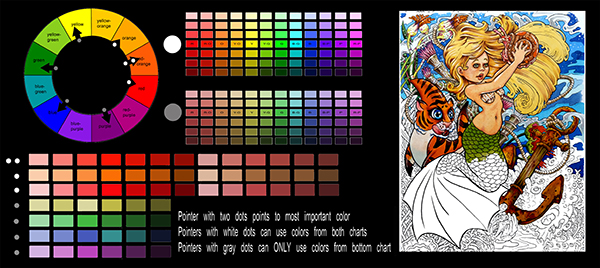
Wouldn’t it be great if you knew how to choose exactly the right colors every time you started a new work?
How much more enjoyment would you get if choosing the right colors came easy?
I mean really easy, as in, “no more worries that your finished page won’t look right when you’re done” easy… No more stress in the middle of coloring, wondering which colors you should use to finish the job.
Sounds nice, doesn’t it?
But is it possible? Maybe you studied color theory to some degree already. I’m betting you’ve done at least a few Google searches on the subject, and probably even looked at a book or two at the local bookstore. I’m also betting that neither one of those things really helped you very much at all.
That’s because “theory” is pretty much useless, unless some sort of “how to use the theory” information is included as well. Honestly, what good does it do you to know what a tetradic, dual complementary color scheme with a designated dominant hue IS, if you don’t know how to actually USE said color scheme in your own work?
The problem I see with most of the information available on color theory, is that is all seems to focus on the ‘theory”. Let me ask you something – do you REALLY care what a tetradic color scheme is? I’m guessing not. If you’re like me, what you really want to know is, “how can I pick colors that look good together?” Who cares about the names and the theories and the art-speak gobbledygook. Not me… at least not when I’m stuck wondering what colors to use where.
Here’s a thought – wouldn’t it be better if someone showed you how to solve your color problems first, and then explained why the solution works? I think it would, so that’s what I’m going to do today.
When I started writing this post, I had one goal in mind – I set out to create a tool that was simple and easy to use, and would allow any artist to pick the right colors for any subject, any time. The color picker I’m going to give you today is my own invention. You won’t find anything like it anywhere else. You also won’t find the color combination it generates in any book or color theory blog. To the best of my knowledge, the color combinations you’ll get by using this tool have never been presented as a unified “theory” anywhere before now.
Watch the video below to see how it works!
Don’t have Photoshop? Open this psd file inside www.photopea.com
*UPDATE*
Photopea giving you a hard time? Watch the video below to find out how to open it with Gimp.
Why It Works
I designed the color picker tool to select colors based on their relationship to the key color selected by the user. The main pointer, the one with the two dots, indicates the key, or home color. The two smaller pointers on either side of the main pointer select analogous colors, or colors that are similar to the key color. These analogous colors can be used to enhance or modify the look and feel of the key color without drastically altering its color identity. These three pointers can use the full range of value and saturation for whatever colors they point to.
Opposite the main pointer, there are two secondary pointers. Each of these pointers has a gray dot to indicate that any color they point to can only be used in its desaturated form. The placement of these two pointers in relation to the main pointer creates an easy harmony. Using red-orange as an example of the key color, the secondary pointers indicate blue and green as “complementary”. These three colors are known as split-complementaries, and their combinations are far easier to control than that of a true complementary pair.
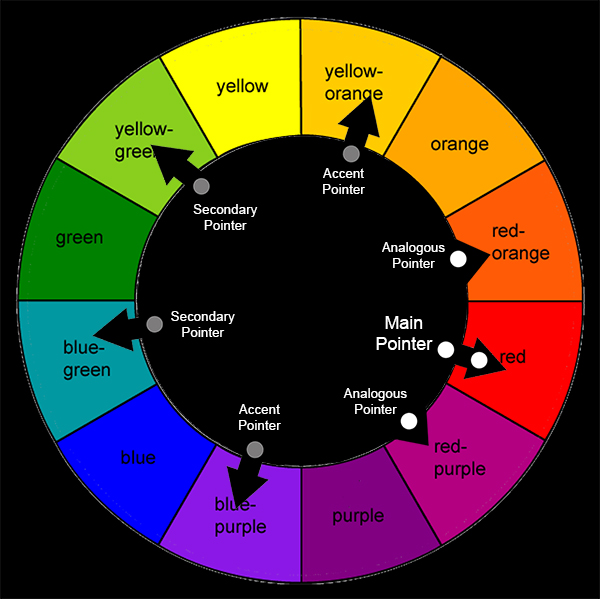
Amazing results can be achieved using only the five colors chosen by the main, analogous, and secondary pointers, but sometimes you just need a little more pop. The remaining two pointers indicate accent colors, and represent a true complementary pair. But since both pointers show gray dots, the colors they indicate are chosen from the desaturated chart. The addition of gray makes these colors a nice addition to the overall color scheme since they can only be used in their desaturated form.
In total, the color picker tool gives a range of 63 individual yet harmonious colors that work well together to create a balanced color scheme. It is important to note that once the color palette has been chosen, it is up to the individual artist to decide which colors, some, most, or all, to use in their particular work. One need not use all the colors available to them to make a work that resonates with beauty and harmony.
So there you have it. I’ve done my best to proved both the “what colors to use” and “why to use them” explanations for the colors chosen with this tool. Go ahead and give it a try. It does work, and once you use it I know you’re gonna love it.
How helpful was this tutorial?
1 Star: Oh man, that sucked… 5 Stars: Good God, it’s brilliant!


Chris,
Thanks for your color picker program, but I can’t get it to work
inside photopea. The first time I opened up color picker in photopea,
the image loaded, but not the program….ie, I could not rotate the
color wheel. I could move elements around, but not rotate the wheel.
Now it won’t even open in photopea…..makes me sad
Pat Armstrong
Hi Patricia. When you open the psd file in photopea, there will be two layers. With the spinner layer selected (it should already be selected by default), go to “edit” at the top, then down to “free transform”. You should then be able to grab and rotate that spinner layer. Please see the screenshots here:
https://copicmarkertutorials.com/wp-content/uploads/2016/05/photopea.jpg
Hope this helps 🙂
Patricia, in case you still haven’t gotten it to work, please see updated video beneath the previous video for an alternative solution 🙂
The tutorial looks great. This is meant to be opened or as a plug-in? If plug-in, what preset should this psd file go into to utilize it?
Damion, the psd (photoshop document) is meant to be opened in photoshop, but if you do not have photoshop you can open it from photopea.com. Please see the screenshots here to see how to use it from photopea:
https://copicmarkertutorials.com/wp-content/uploads/2016/05/photopea.jpg
thank you for the color picker but, i’m unable to open it. I’m not very computer literate so it may just be me. anyway, help!
Sandra, please see the screenshots I’ve link to below to see how to open it and get it working. If you still have trouble, please let me know exactly what is happening when you try to open it and I’ll see what I can do to help.
https://copicmarkertutorials.com/wp-content/uploads/2016/05/photopea.jpg
Sandra if you’re still having trouble, please see updated video beneath the previous video for an alternative solution 🙂
I can’t open the color picker either. I have photopea open but still the file won’t open. Comes over as a psd file. Not sure what to do to get it to work. Any suggestions will be very much appreciated!
Lori, it coming in as a psd file is correct. If you have photoshop you can open it from there, otherwise photopea should open it. I’ll link to some screenshots below, and if you still have trouble let me know.
https://copicmarkertutorials.com/wp-content/uploads/2016/05/photopea.jpg
Lori, if Photopea still isn’t working for you, please see updated video beneath the previous video for an alternative solution 🙂
I am having the same problems with this as everyone else. Looked at all your pictures and followed directions. I cannot grab a corner and move the wheel, when I do it just moves it around the screen or distorts. I don’t want to use this program to color on a computer but I loved the idea that it would show me colors to use to color with my pencils. So sad. Was using photopea as well or trying to anyways
That is awesome man! Definitely going to try it. Figured it out without even watching the video, think all the other people responding didn’t make time to watch the video and they were thinking the colors were just going to pop up for them.
I watched the video, I can’t get the program to work as others above.
It’s not a program its just a file. The problem is probably in figuring out how to rotate something in photoshop or photopea. If Chris’s instructions didn’t work, you can watch a video on youtube about how to rotate a layer in photoshop or photopea and it will teach you how to rotate the wheel and then you can pick the colors from there.
Cant download it at all.
It’s not a program its just a file. The problem is probably in figuring out how to rotate something in photoshop or photopea. If Chris’s instructions didn’t work, you can watch a video on youtube about how to rotate a layer in photoshop or photopea and it will teach you how to rotate the wheel and then you can pick the colors from there.
Thanks for the help, Jake 🙂
watched a photoshop tutorial on rotating. Okay this is the thing, when I open the program in photo pea the layer is black and white squares, won’t rotate without distortion. If I unclick something at the top that has a check mark (not in the program now) the black and white goes away, but the little squares to rotate can hardly if anything be seen and they too if I do grab one also moves everything out of the window instead of rotating. I have not given up yet but not a person that uses photoshop or any art programs for most parts, makes things difficult and I am sure a few more around here probably agree with me.
Chris, Thank you for all your great tutorials and tips. I have attempted to open the color picker file in Photopea, but the template screen in black. I’ve attached a screenshot. The History pane on the right shows “Opening color picker template,” and the spinner and template layers selections are present, but when I select either option, nothing happens. It’s almost as though the file isn’t fully loaded. Do you have any thoughts? Thanks for your help.
Chris, Please disregard my previous comment and screenshot. I figured out that I had to uncheck the box labeled WebGL Acceleration in order for the template to display. I’ll follow the rest of your instructions to see if I can get it to work. Thanks.
Zona, hopefully you were able to get it to work, but if not, there’s an updated video beneath the previous video with an alternative solution 🙂
I got this far too Zona, unchecked webgl acceleration, but I cannot grab the little boxes to rotate, it goes catty wonkers on me again. Heck and I just wanted to use this for color choices, not something to color with. Would be cool for just a color wheel program.
Hi Karen, please see updated video beneath the previous video for an alternative solution 🙂
Have gimp, now this should work, thank you 🙂
Hi guys, just posted a video update on how to use GIMP to open the file rather than Photopea. Anyone who’s having trouble still should check it out, it’s posted underneath the previous video. 🙂
okay this works for me, thank you. Once you lock the rotation and decide you need to rotate again, can’t find how to unlock it, although I can rotate it again. Either way this will be helpful in my coloring, thank you
Will not download to iPad
Hi Patricia, no it wont. IPad doesn’t have a photo shop app.
Wow, this is fantastic, I’ll have to try it. Loving all of your videos! I mostly work with digital and oil paints, but you’re teaching me all kinds of interesting tips, thank you!
Thank you Sidonie, I’m glad you like it 🙂 I started life as an oil painter myself! Kinda nice how universal sound art principles are.
Awesome, I love this!! Now it just needs to be made into an app so I can load it on my IPAD and take it with me everywhere! 🙂
Thank you, Debbie. That would be super awesome 🙂
If you check the “Show Transform Controls” you will see the box to rotate.
As an artist, I have been struggling with choosing colour, which is not a great weakness to have considering what I do. This colour picker is an amazingly easy guide to helping me choose colours that do work together. You explained it in an easy-to-understand way, which is a bonus too. I used it for the first time, and I couldn’t believe how much my picture popped off the page! Thank you for making this for us colour-challenged artists! Its invaluable to me!
Hi Christine, thank you for the amazing comment! I’m super glad you found it helpful! I’ll tell ya a little secret… I too am “color challenged”, in very specific ways 🙂 I’m really glad this has helped you.
Whoot. Up and running. What a great idea. Thanks Chris.
Thank you, Rosy. This is actually one of my favorite things that we’ve done on this site. It’s so useful 🙂
Hey thanks i did not know about photopea, which is opening a psd file also. Previously i am a founder of https://www.toolpic.com but it do not have psd file option to open. Thanks for it
thanks, wow, i learned this my accident when i bought a carved face in st lucia. i thought the color scheme was unusual, violet, yel-grn and blue. i’ve been rotating that combo around the wheel and have enjoyed the effect of only using 3 colors on quite a few art pieces. i “experiment” with shape and color.
“Your style is so unique in comparison to other people I’ve read
stuff from. Thanks for posting when you hav the opportunity,
Guess I will just bookmark this page.”